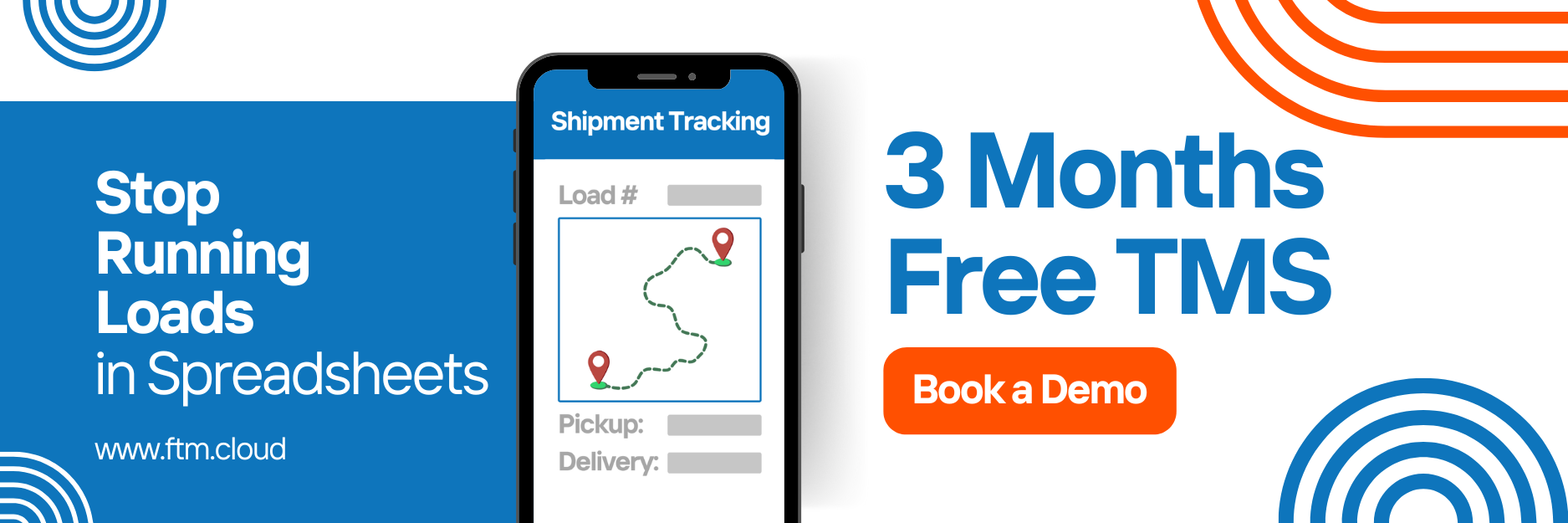Satrack Integration
Precise location tracking, built-in.
FTM’s integration with Satrack enables automatic vehicle tracking and document synchronization through SOAP web services. It supports scheduled updates at key times of day and ensures compliance with REMESA and MANIFIESTO government reporting.
What is Satrack?
Satrack is a vehicle telematics and GPS tracking platform designed to help fleet managers monitor location, vehicle status, and logistical compliance in real time. The Satrack API (SOAP-based) delivers structured tracking data to third-party systems, and is widely used across Latin American markets.
Benefits of the Integration
- Automatically sync vehicle locations 6 times per day
- Generate REMESA and MANIFIESTO records from real-time trip data
- Customize reporting logic based on picklist field values
- Automatically generate and attach PDFs to Salesforce records
- Built-in error handling and government API compatibility
Prerequisites
Before starting, make sure you have:
- ✅ Admin access to Salesforce
- ✅ Access to FTM sandbox or production org
- ✅ A valid Satrack account with access to the vehicles you want to track
- ✅ Access to the WSDL file from Satrack
- ✅ The token-based SOAP credentials:
- Username: example
- Password: example12345
- Client ID: example
- Client Secret: 26465875024875452
- Grant Type: client_credentials
Sandbox Credentials
Use the following sandbox login to test the integration:
- Username: example
- Password: example12345
Step-by-Step Integration Guide
1. Import WSDL and Create SOAP Classes
- Download the WSDL provided by Satrack
- In Salesforce Setup, search for Apex Classes
- Click Generate from WSDL
- Upload the WSDL file and auto-generate classes
You’ll use these classes to make callouts to:
- Token generation
- Location retrieval
- REMESA and MANIFIESTO submission
- PDF generation
2. Create Required Fields
Add the following fields to the Trip or Load object:
Number of remesas to report
A picklist field with values 1 or 2. It controls how many REMESA documents will be sent to Satrack.
REMESA ID
Stores the unique ID of the REMESA document returned by Satrack after submission.
MANIFIESTO ID
Stores the unique ID of the MANIFIESTO document returned by Satrack after submission.
PDF Document Link
Stores the direct link to the PDF document of the submitted REMESA, for download or viewing.
Tracking Time
Records the last time the system successfully synced tracking data from Satrack.
3. Schedule the Sync Jobs
The Apex class ScheduledSatrack must be run at:
- 3 AM
- 7 AM
- 11 AM
- 3 PM
- 7 PM
- 11 PM

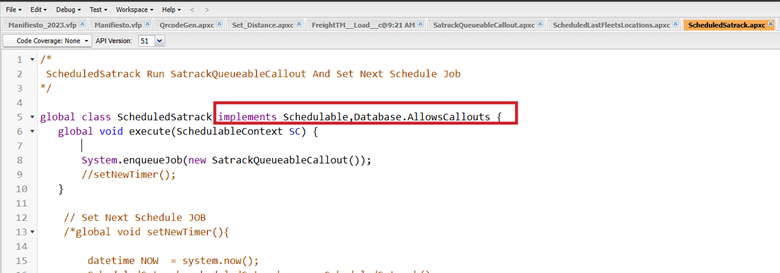
To configure:
- Go to Setup → Apex Classes → Schedule Apex
- Enter a Job Name like “Satrack Every 4 Hours”
- Use this CRON expression:
System.schedule(‘Satrack Every 4 Hours’, ‘0 0 3,7,11,15,19,23 * * ?’, new ScheduledSatrack());
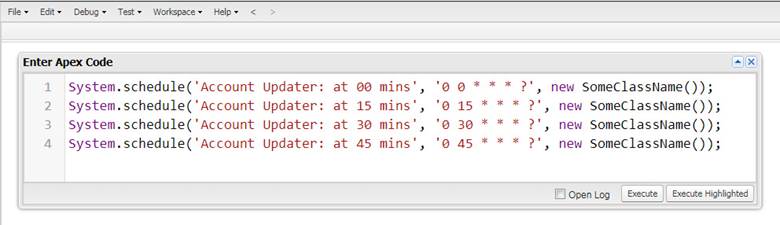
This executes ScheduledSatrack, which calls SatrackQueueableCallout.
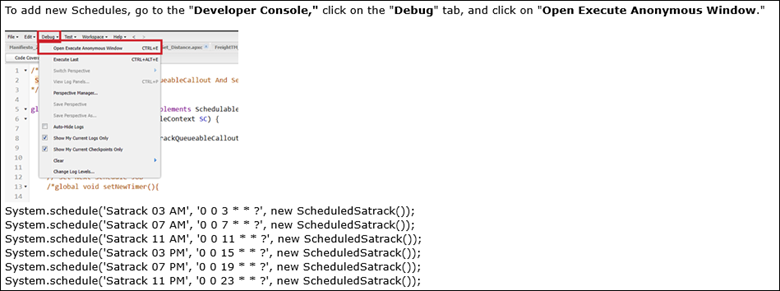
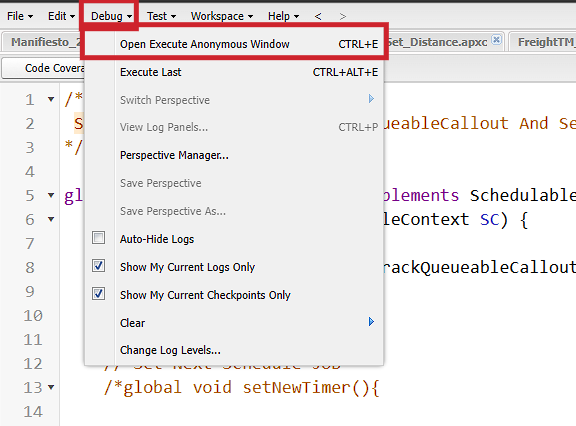
Implement APEX Code
Attach and deploy the following Apex classes:
- ScheduledSatrack.cls
- SatrackQueueableCallout.cls
- SatrackPDFService.cls
- SatrackRemesaService.cls
- SatrackManifestoService.cls
Attach each file as .txt format during deployment.
5. Connected App / OAuth Setup
If OAuth token management is external:
- Use Postman or your middleware to call token endpoint with:
- client_id, client_secret, and grant_type
- Retrieve and store the access token in a Salesforce Custom Setting
- Pass the token in SOAP headers during each request
6. Flow or Process Builder (Optional)
You can optionally trigger REMESA creation from a screen flow or record-triggered flow. Recommended use case: trigger based on a picklist or status change (e.g., Trip Stage = Ready).
7. Add Custom Buttons & Layouts
- Navigate to Object Manager → Trip → Page Layout
- Add a button: “Send REMESA to Satrack”
- Add PDF link and status fields to the layout
8. Sharing Settings
Ensure these Apex classes and custom fields are visible to:
- Integration users
- System Administrators
- Any relevant custom profile
Key Logic Based on “Numero de remesas a reportar”
- If = 1 → Send one REMESA using current logic
- If = 2:
- Create two REMESA requests
- Link two Load records
- Generate and attach PDF for both
- Modify field values per
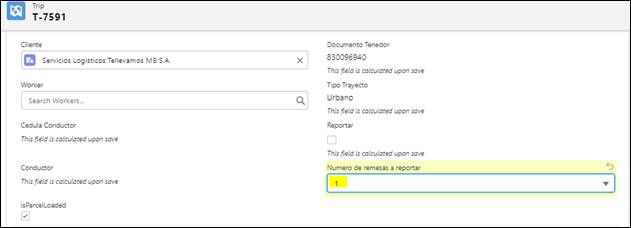
Troubleshooting
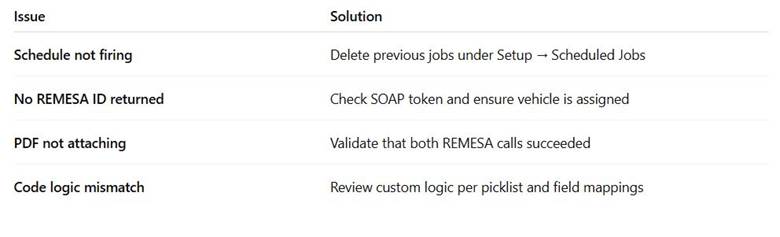
Need Help?
Email the FTM integration team at [email protected] for implementation support or live debugging sessions.