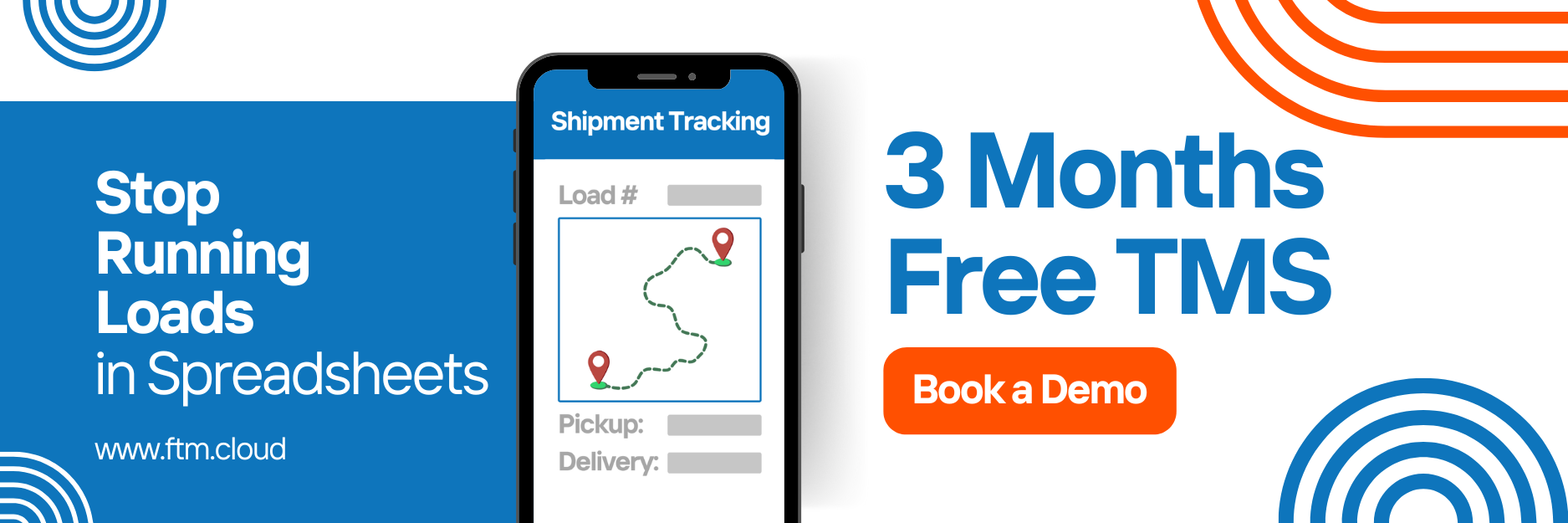Geotab Integration
Fleet visibility. Delivered.
FTM’s Geotab integration connects your TMS to real-time telematics data. You’ll see live truck location, driver HOS (Hours of Service), and ETA directly inside the Load record — no more switching platforms or relying on manual updates.
What is Geotab?
Geotab is a leading global telematics platform that provides real-time GPS tracking, vehicle diagnostics, driver behavior insights, and compliance tools for commercial fleets. Trusted by businesses of all sizes, Geotab connects vehicles to the cloud to deliver actionable data that improves safety, optimizes routing, reduces fuel costs, and ensures regulatory compliance. Through its open API, Geotab seamlessly integrates with third-party systems like FTM.cloud, enabling logistics teams to make smarter, faster decisions using live vehicle and driver data.
Benefits of the Integration
- View live truck GPS location on the Load records
- Automatically update ETA from Geotab data
- Access driver HOS and recap hours
- Support FMCSA compliance and safety tracking
- Enable geofencing to monitor arrivals and departures from key locations, automatics status update based on truck location and proximity to the pickup and delivery location
Prerequisites
Before getting started, make sure you have:
- An active Geotab account and login
- Admin access to Salesforce
- API token or reseller access (if required)
- (Optional) Access to the MyGeotab developer console
Sandbox Access
Use the following sandbox credentials to test the integration:
- Sandbox URL :
https://test.salesforce.com - Username: [insert here]
- Password: [insert here]
Step-by-Step Setup
1. Authenticate Geotab with FTM
Establish a secure connection between your Geotab account and Salesforce using a Named Credential.
2. Set Up Name Credentials
- Go to Setup → Named Credentials
- Click New Named Credential
- Fill in:
- Label: Geotab
- URL: https://my.geotab.com
- Authentication Protocol: Password Authentication
- Username and Password: Use your Geotab login
- Save
3. Create Required Fields in Salesforce
Add these custom fields to your Load object:
| Field Name | Type | Description |
| Geotab_Location__c | Text | Displays current truck location address |
| ETA__c | Date/Time | Displays current truck location address |
| HOS_Remaining__c | Number | Remaining driver hours |
| Driver_Name__c | Lookup/Test | Linked driver in Geotab |
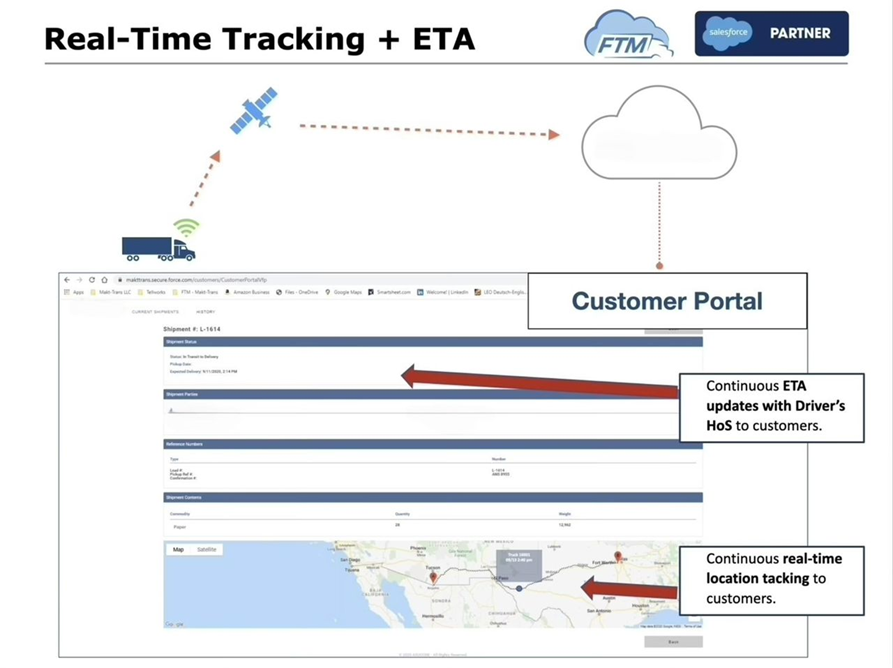
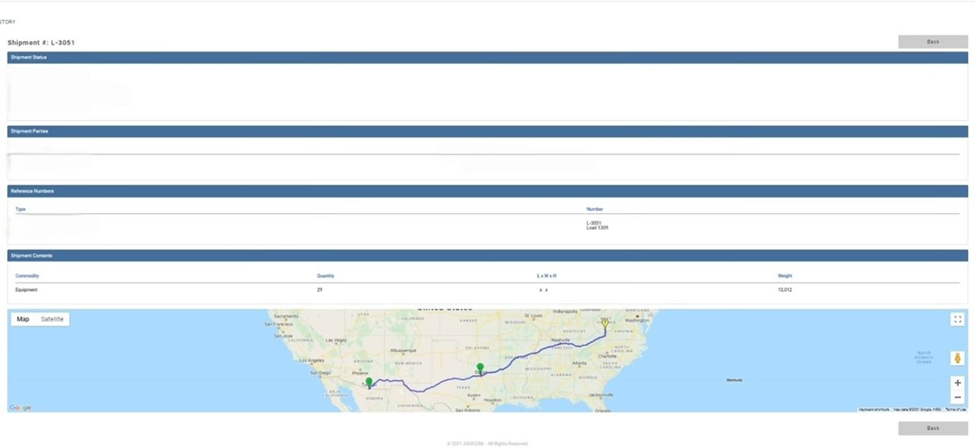
4. Connect with OAuth (if applicable)
If your integration uses OAuth instead of password-based authentication:
- Navigate to Connected Apps in Setup
- Create a new app for Geotab
- Set callback URL and scopes as required by Geotab
- Save and authorize
5. Build Automation (Flow or Process Builder)
You can automate location/HOS syncing using:
- Scheduled Flow (e.g. every 15 mins)
- Screen Flow (for user-initiated updates)
- Scheduled APEX (for more control)
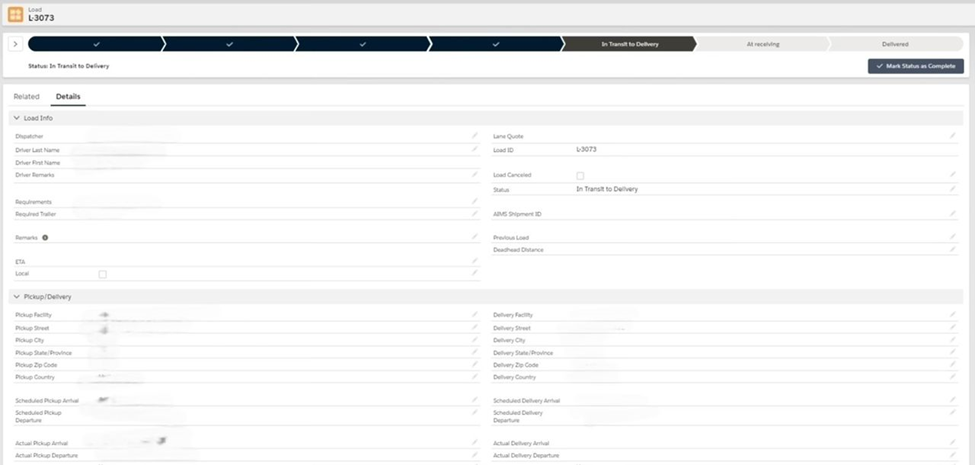
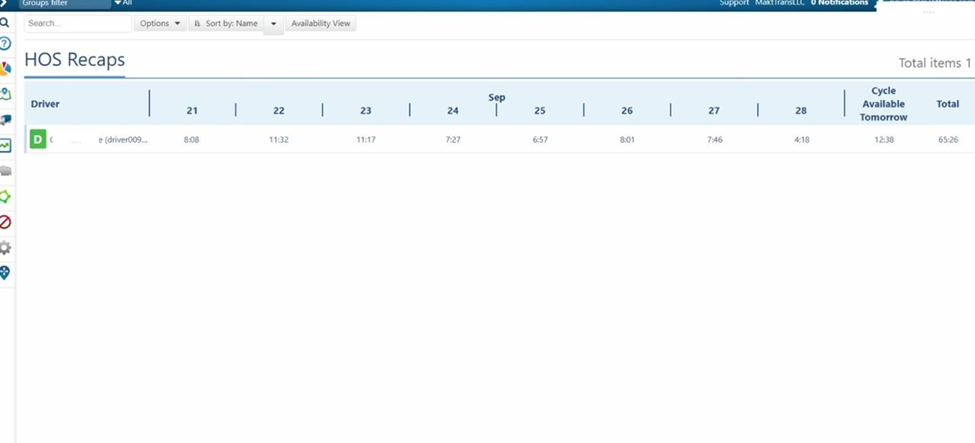
6. Add Buttons and Layout Elements
- Open Object Manager → Load → Page Layout
- Add a custom button: “Get Geotab Data”
- Drag the following fields to the layout:
- Geotab_Location__c
- ETA__c
- HOS_Remaining__c
- Driver_Name__c
7. Sharing Settings
Make sure the custom fields and Apex classes are accessible to the correct profiles or permission sets.
8. Code Files (VFP & APEX)
Attach the following files during deployment:
- GeotabLocationService.cls
- GeotabHOSService.cls
- GeotabETACalculator.cls
- GeotabWebhook.cls
- Visualforce Page for displaying truck map (if applicable)
📎 Download VFP and APEX Code
Troubleshooting
| Issue | Solution |
| ETA not updating | Ensure Geotab device is active and reporting real-time location |
| Canceled loads showing | Check your Load filtering logic and Apex sync conditions |
| HOS data missing | Confirm that the driver is connected to an active device and synced properly |
| Error in API callout | Revalidate Named Credential and authentication method |
Need Help?
Contact the FTM integration team at [email protected] for assistance with setup, configuration, or troubleshooting.