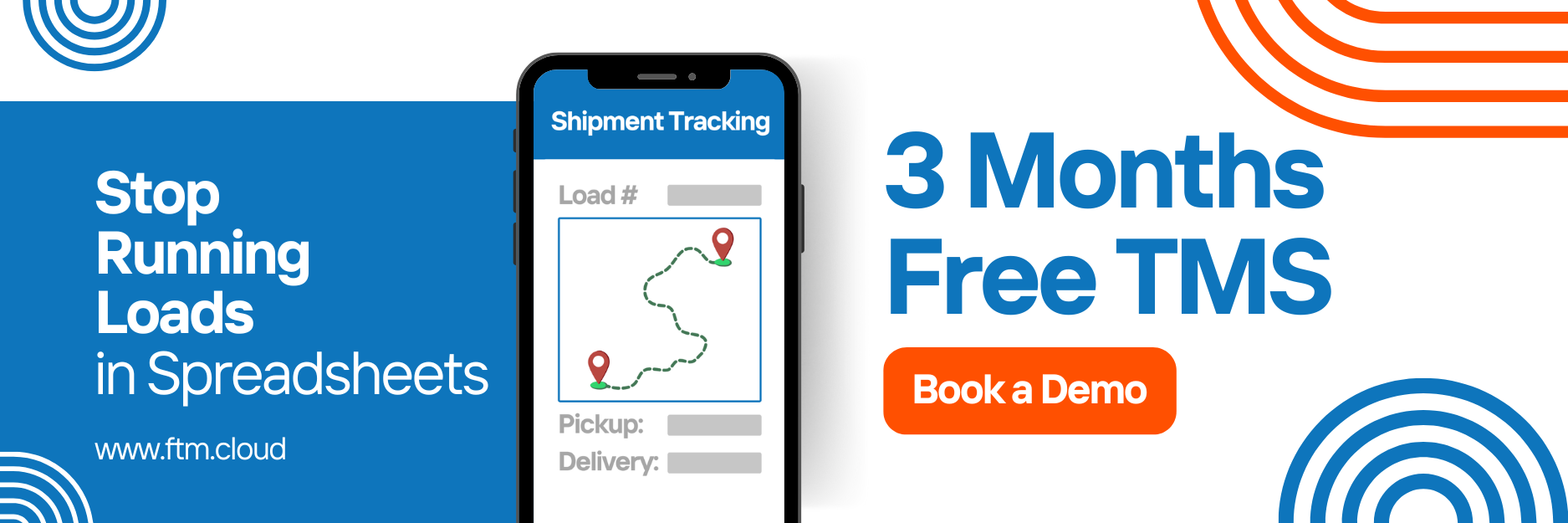PC*Miler Integration Guide
Connect Salesforce with PC*MILER to calculate truck-specific routing, miles, ETAs, and state mileage automatically, no manual inputs required.
Overview
The PC*MILER integration enables FTM users to:
- Get accurate total miles between stops
- Estimate time of arrival (with Hours of Service if needed)
- Generate miles by state for IFTA or tax reporting
- Fetch turn-by-turn directions and route paths
- Auto-populate mileage data inside Load records
This integration uses Trimble’s REST API, triggered automatically when pickup and delivery addresses are added or changed.
- A valid PC*MILER REST API license from Trimble Maps
- FTM integration activated (contact [email protected])
- Named Credential created in Salesforce (see below)
Setup Instructions (Admin Only)
Named Credential in Salesforce
- Go to Setup > Named Credentials
- Click New Named Credential
Enter the following values:
| Field | Value |
| Label | PCMiler |
| Name | PCMiler |
| URL | https://pcmiler.alk.com/apis/rest/v1.0/Service.svc/ |
| Identity Type | Anonymous |
| Authentication | No Authentication |
| Generate Auth Header | False |
How It Works
Once configured, PC*MILER data is retrieved automatically by backend Apex logic.
You don’t need to click anything, the system triggers the API request when:
- A Load is created
- A Load’s pickup or delivery address is updated
FTM will then:
- Call the
/routeReportsendpoint - Send pickup and delivery stops
- Receive:
- Total route miles
- ETA (including HoS)
- Miles by state
API Behavior (FTM Logic)
- Endpoint used:
/routeReports - Request includes:
- Stop coordinates
- VehicleType = Truck
- RoutingType = Practical
- Optionally: HoS settings
- Response includes:
- TotalMiles
- StateMileages
- EstimatedTime
- Directions (optional)
Field Mapping
| FTM Field | PC*MILER Field | Notes |
| Route Miles | TotalMiles | Numeric field, shown on Load |
| ETA (in hours) | EstimatedTime | Includes driving & HoS logic if configured |
| State Miles (IFTA) | StateMiles | Saved as JSON and parsed for reporting |
| Directions/Route | RoutePath | Can be displayed optionally in UI (map view) |
Example Use Cases
- Shippers: Get cost-based quotes tied to exact mileage
- Carriers: Pull accurate state mileage for fuel taxes
- Brokers: Auto-calculate delivery times & delay risks
Key Developer Links
- Getting Started
https://developer.trimblemaps.com/trimble-maps/1.2/docs/getting-started/ - Routing Setup
https://developer.trimblemaps.com/trimble-maps/1.2/docs/routing/ - Layers (Weather, Traffic, etc.)
https://developer.trimblemaps.com/trimble-maps/1.2/docs/layers/ - Popups
https://developer.trimblemaps.com/trimble-maps/1.2/docs/popups/ - Geocoding / Reverse Geocoding
https://developer.trimblemaps.com/trimble-maps/1.2/docs/geocoding/
FAQs
- Is this truck-safe routing?
Yes. The integration usesVehicleType = TruckandRoutingType = Practical. - Do I need to click anything?
Nope. Once addresses are set, mileage and ETA update automatically in the background. - Can I see mileage by state?
Yes. The API returns miles by state in a JSON response saved to your Load. - Does it include tolls, fuel, or traffic?
Not by default, but FTM can enable toll/fuel estimates if needed. Reach out to [email protected]. - Can this data be used in reports or custom formulas?
Yes, all returned fields (miles, ETA, state JSON) are saved in Load fields and can be used in formulas or reports.
Need Help?
For setup help or issues, email: [email protected]