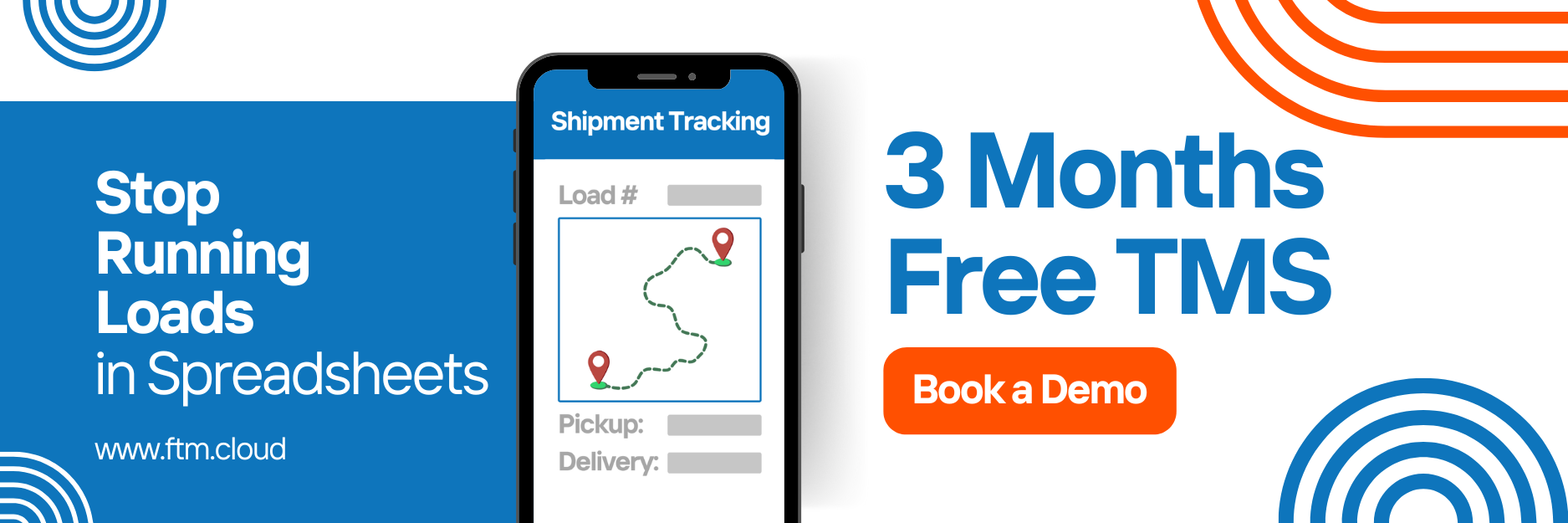QuickBooks Integration
Easily sync your FTM invoices with QuickBooks Online to streamline your accounting workflows. Our QuickBooks integration allows you to push invoices directly from FTM into QuickBooks, update payment statuses, and maintain a seamless link between your financial records and transportation operations.
Benefits of the Integration
- Automatic syncing of invoices from FTM to QuickBooks
- Real-time balance updates every 15 minutes
- Payment status updates from QuickBooks to FTM
- Line item mapping, including additional charges and product-level breakdowns
- Customization for customer IDs, product codes, and payment terms
- Easy switching between sandbox and production environments
Prerequisites
Before you begin, make sure the following are completed:
- You have an active QuickBooks Online account.


- You have access to your QuickBooks Developer portal: https://developer.intuit.com
- Your Salesforce FTM environment is ready (production or sandbox).


- Each customer in your FTM system has a corresponding Customer QB ID (can be added manually).

Adding manually:

Step 1: Create or Access the QuickBooks App
2. Sign in and navigate to your Dashboard.
3. Under the Production Settings section on the left sidebar, click Keys & Credentials.



4. Complete all required fields, including the App Assessment Questionnaire.
Use your company website URL if needed for any required fields.

Important: If the App Assessment Questionnaire is not completed correctly, your app may be rejected by Intuit.
Step 2: Connect QuickBooks with FTM (Sandbox)
- Log in to your Salesforce sandbox environment.
- URL: https://test.salesforce.com
- Example credentials (replace with your own):
- Username: [email protected]
- Password: Exp2023*
- In the sandbox, click the QuickBooks button from the Invoice screen to send test data.
- Test multiple records to verify everything works properly before deploying to production.
- If any additional Line Items need to be sent, ensure each product has a valid Product ID from QuickBooks.



5. Once confirmed, refresh the Invoice page to ensure the QuickBooks ID has been attached.
Step 3: Connect QuickBooks with FTM (Production)
- Once testing is complete, set up your production connection:
- Log in to your QuickBooks Developer account.
- Navigate to Production Settings > Keys & Credentials.
- Retrieve your Client ID and Client Secret.
- Provide these credentials to the FTM team to enable production deployment.
- From your production Salesforce system, click the QuickBooks button on any Invoice to begin sending records.
Step 4: Customer Setup in FTM
Each Account in FTM must have a Customer QB ID to be pushed to QuickBooks.
- Navigate to the Accounts object in FTM.
- Locate the Customer QB ID field.
- Add the matching QuickBooks Customer ID manually, if not already populated.


Ensure that customer names in FTM exactly match those in QuickBooks to avoid syncing errors.
Step 5: Sending Invoices
When you’re ready to send invoices to QuickBooks:
- Open a Load record in FTM.
- Click the QuickBooks button to initiate the sync.
- The system will:
- Transfer the Rate as a Line Item.
- Include additional charges if Line Items and Product IDs are set.
- Apply Payment Terms (configured in the Customer Account).




4. Refresh the Invoice page after sending to confirm the record now includes the QuickBooks ID.

Step 6: Automatic Balance Updates
FTM automatically syncs outstanding balances from QuickBooks every 15 minutes. This ensures your records remain up to date without manual intervention.
Troubleshooting
- If the invoice is not showing a QuickBooks ID after syncing, refresh the page and ensure the Customer QB ID was present beforehand.
- If using sandbox and it looks different from the guide, switch between classic and modern views using your profile icon (top right).

- If credentials or verification codes are required for access, please coordinate with your IT administrator.
Questions
If you need help at any step, please reach out to your integration engineer or contact us at [email protected]