DAT Integration Guide:
Connect your FTM system with DAT to seamlessly search loads and post assets directly from
Fleet or Load views.
Overview
DAT (Dial-A-Truck) is one of the largest freight marketplaces in North America. This integration
allows FTM users—both brokers and carriers—to:
- Search available loads
- Post assets directly to DAT
- Convert results into load or quote records within FTM
This guide covers setup, usage, and key field mappings.
Setup
1. Account Credentials
Before enabling the integration, make sure you have:
- Active DAT login credentials
- Your preferred default phone number and email for posting
These can be pre-configured as defaults for all users in your DAT account.
Note: Phone and email must follow DAT’s required format — no multiple entries or
special characters. Invalid contact formats will cause DAT to reject the post.
2. Enable DAT on Sandbox (Testing Phase)
To test before going live:
- Log into your sandbox
- Create a new Load from the Fleet module
- Navigate to the Load Board tab
4. Complete all required fields in the DAT section
- Ensure all required fields are completed, then click the Post Load button.
If the DAT login fails, you’ll receive a real-time error, usually caused by expired credentials or incorrect formatting.
On Fleet:
For search Load or post Asset click DAT Login for login to DAT site.
On Fleet:
Please fill the Load Board – DAT section (1) to send your request. Then click on Search Load (2) or Post Asset (3) buttons.
on Fleet:
Once submitted, your search results appear in a table. You can convert each result into a Lane Quote or a Load.
Carrier Side
For search Load or post Asset click DAT Login for login to DAT site.
On Fleet:
Please fill the Loadboard: DAT section (1) to send your request. Then click on Search Load (2) or Post Asset (3) buttons.
You can now see your search results in the table and convert each record into a Lane Quote or a Load.
Note: If any required field (e.g., origin city/state or trailer type) is missing or invalid, DAT may not return any response, this is known behavior. Always double-check inputs.
Broker Side
On the Load view:
Refresh your DAT login
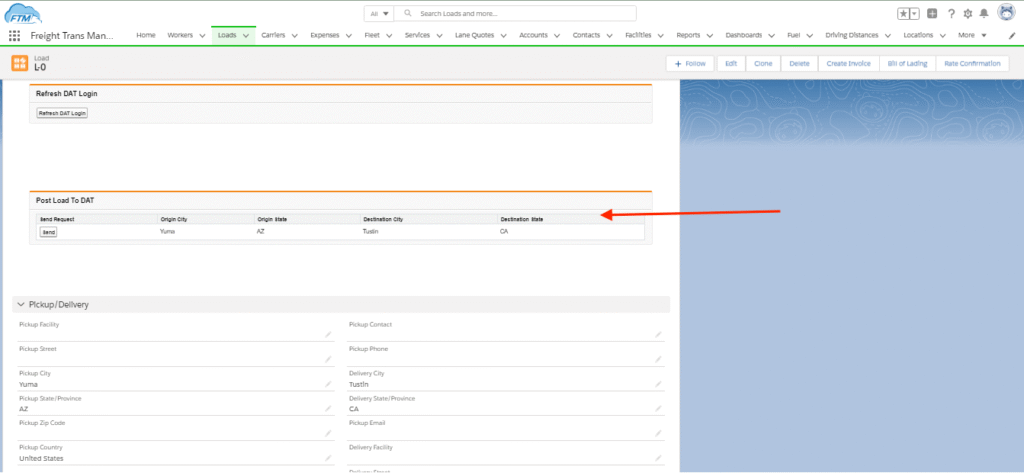
Complete DAT fields
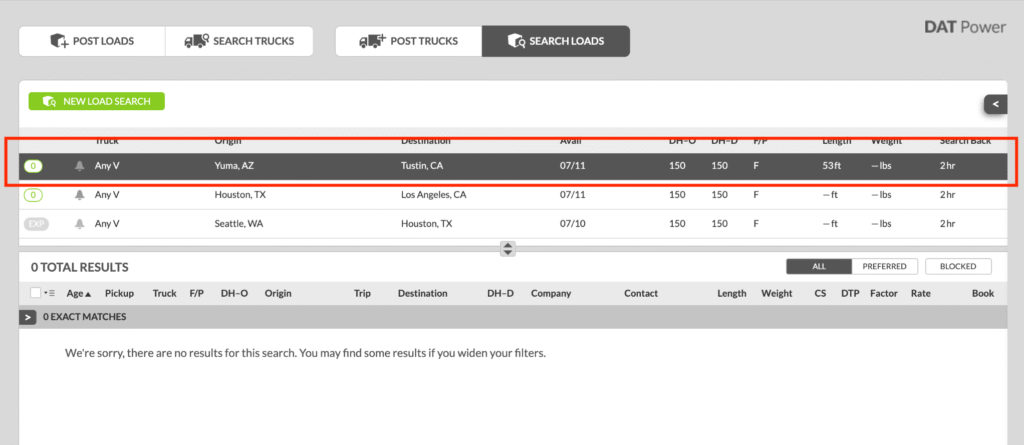
Click Post Load to send it to DAT in real time.
- Salesforce does not sync status back from DAT, if you update or remove the load, do it manually in DAT’s portal.
Field Mappings
| FTM Field | DAT Field | Notes |
| Origin | Origin City/State | Required |
| Destination | Destination City/State | Required |
| Required Trailer | Equipment Type | Only one trailer type allowed |
| Load Type | Full/Partial | Mapped internally by FTM |
| Length (ft) | Total Footage | Optional, improves visibility |
| Rate | Rate | Posted as brokered offer |
| Comments | Special Instructions | Optional |
Tip: FTM handles trailer/service code mapping internally, you don’t need to match codes manually.
FAQs
- Can we use one phone/email for all postings?
Yes! Just set your DAT account’s default contact details. This ensures all activity routes to your ops team. - Will this integration affect other settings?
No. FTM handles the integration fields independently, so existing system settings remain safe. - What if I don’t see a confirmation after posting?
If DAT receives invalid input (like missing city/state or trailer type), the post may silently fail.
Always confirm required fields. - Does FTM sync status from DAT?
No, load status updates must be managed directly in your DAT portal.
Testing & Feedback
- Sample loads have been created in your test environment. Feel free to try the integration and send any feedback to your FTM Cloud representative.
Need Help?
Questions or ready to go live?
Reach out to your implementation specialist or email [email protected]
