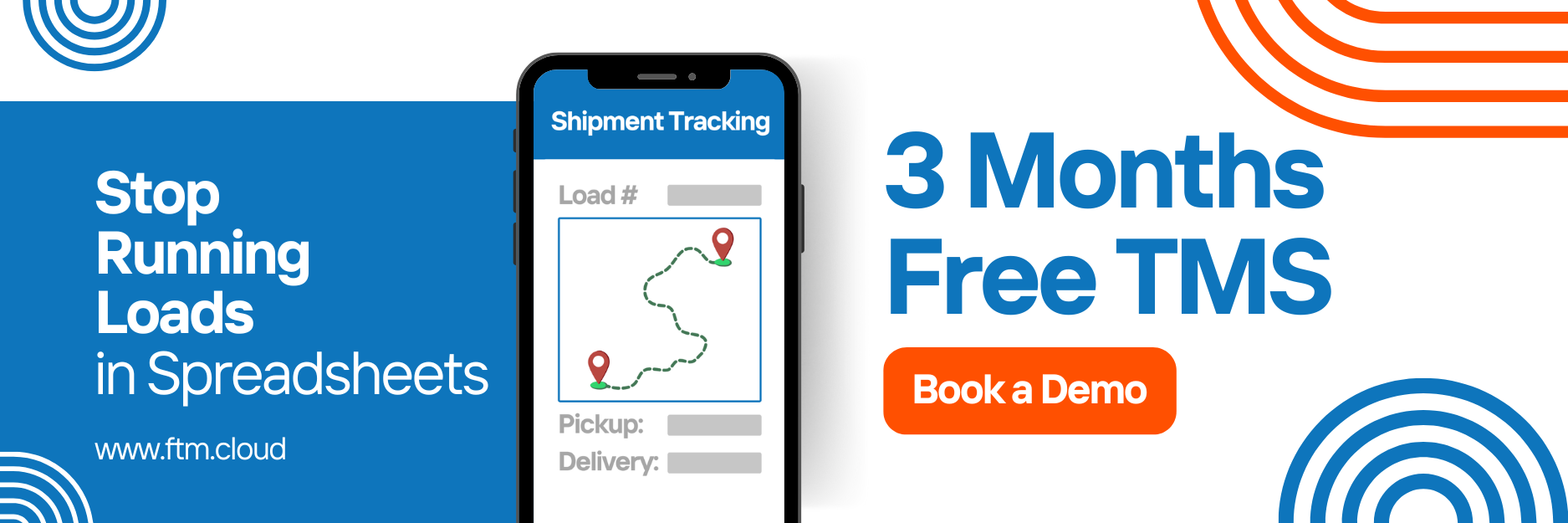TForce Integration Guide
Connect Salesforce with TForce Freight to create, rate, and track shipments directly from your Load view.
Overview
The TForce Freight integration connects your Salesforce with the TForce (UPS Freight) API. It allows shippers, brokers, and carriers to:
- Rate LTL shipments
- Create and track shipments from inside FTM
- Automatically attach labels and tracking info to Loads
What You’ll Need
To set up the integration, you’ll need:
- A registered TForce/UPS Freight account
- Developer credentials from UPS Developer Kit
- OAuth integration enabled in your Salesforce org
Salesforce / FTM Setup
This setup must be done by a Salesforce Admin. Here’s everything required:
1. Connected App
Create a Connected App with the following:
- OAuth enabled
- Callback URL set
- Required scopes selected (e.g.,
Access and manage your data,Perform requests on your behalf)
2. Auth Provider
Create an Auth Provider for UPS:
- Token Endpoint URL
- Authorization URL
- Consumer Key + Secret from your UPS app

3. Named Credentials
Set up a Named Credential:
- Use OAuth 2.0
- Link it to the Auth Provider
- Select Identity Type: Named Principal
4. Flow or Process Builder
Build an automation to trigger rating or shipment creation when a Load reaches a specific status (e.g., “Scheduled”).
5. Visualforce Page + Button
- Add a custom Visualforce page to handle shipment requests
- Create a custom button on the Load page layout to launch the VF page
6. Sharing Settings
Ensure proper access to Load, Shipment, and related custom objects:
- Modify org-wide defaults or sharing rules as needed
- Ensure the integration user has API and read/write access
Using the Integration
Once configured, users can:
- Go to any Load
- Fill in shipment fields (e.g., weight, class, dimensions)
- Click the “Create TForce Shipment” button
- View tracking number + label in the Files section of the Load
Field Mappings
| FTM Field | TForce/UPS Field | Notes |
| Pickup Address | Shipper | From Load’s Pickup stop |
| Delivery Address | Consignee | From Load’s Delivery stop |
| Weight / Pieces | Shipment Info | Entered manually or from template |
| Tracking Number | Response Field | Saved in Load for visibility |
| Label | Base64 PDF | Attached under Load Files tab |
Code Attachments
- Visualforce Page:
VFP_TForceTrigger.txt - Apex Controller:
Apex_TForceAPIHandler.txt
(These files should be attached to the integration repo or internal documentation)
FAQs
- Can I rate shipments before booking them?
Yes, the integration can return TForce LTL rates in real time before confirming the shipment. - Does this integration support tracking updates?
Yes, tracking numbers are stored in FTM, and the Load can be updated manually or through scheduled API polling. - What happens if a required field is missing?
You’ll see a clear error message in the Visualforce page. Common causes: missing weight, incomplete address, or invalid credentials. - Can I use multiple TForce accounts?
FTM supports one active account per environment. Contact support if you need to switch accounts or configure multi-org access. - Is the label downloadable after shipment creation?
Yes, the label is automatically attached as a PDF under the Load’s Files tab.
Need Help?
For setup help or issues, email: [email protected]